Here are some instructions that you can use to help potential reviewers of your business in the process of writing a proper Google Places review:
- It would be best if the reviewer was to give both a star rating and a written review.
- Since the first 4-8 words (about 25-50 characters) of the review are bolded in the final product, it would be optimal if the person writing the review placed the best descriptive text at the very beginning of the review (as a sort of summary or synopsis.)
- The summary can then be expanded upon in the rest of the review.
- 2012 UPDATE: Google says that you can not have URLs/links in G+ reviews. (It won’t be published until they are removed.)
Below are a couple of examples of how the bolded text appears in the finished review:


More Review Writing Tips:
For more tips on how to write a good review, see Google’s support article entitled Google Places Help for business owners. They expand upon these 4 points with some good info in their “Review Posting Guidelines & Policy” and also give some points on what to avoid in your review.
- Be informative and insightful
- Keep it real
- Be respectful
- Write in style
Where do I leave my review on the Google Places business listing?
UPDATE: Please see the 2012 Google review instructions to learn where to leave a review for the new Google+ Local place pages.
The info below this point is for the old Google Maps Places Listings:
When landing on the Google Places listing page, a potential reviewer would see 1 of 2 options to leave a review.
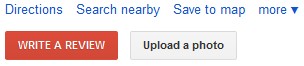
As seen in the images below, if the user is logged in with his/her Google Account it will say: “Write A Review“. If the user is not logged in to a Google Account it will say: “Write A Review” near the top left of the page and “Sign in to Rate” a little further down the page on the right.
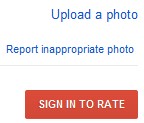 or
or 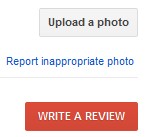
If the user selects ‘Write A Review‘, then a text box will appear on the screen where a star rating can be chosen and the review text can be typed.
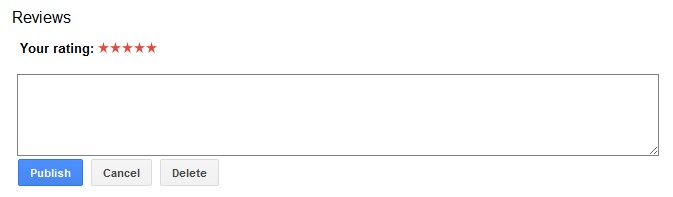
If the reviewer chooses ‘Sign in to rate‘, they will be brought to a login page where he/she can also create a new Google Account if the reviewer does not yet have a Google Account.

To leave a review for Orion Group, please visit:
http://maps.google.com/maps/place?cid=53894021780219684
This was extremely helpful! Thank you for keeping it easy enough for a “tech-dumb” business owner.
Hi Wade. I’m glad you found our article useful! Scott